|
|
150W AC-DC/DC-DC Combo Power Adapter w/ 12 tips connectors 12-24V output/5V USB

 |
 |
 |
 |
 |
 |
 |
 |
 |
 |
 |
 |
| A |
B |
C |
D |
E |
F |
G |
H |
I |
J |
K |
L |
| |
|
|
|
|
|
|
|
|
|
|
Dell |
| PWI-AD150HC |
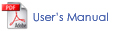 |
 |
Step 1
Read the Safety and Warning information above.
Step 2
Connect the Adapter input power cable to the AC socket of the Adapter (Picture 02a). Then plug the other end of AC power cable to the wall outlet (Picture 02b). For the first time use, the LCD screen will show the default voltage of 12V within 3 seconds. The Blue LED light should stay solid at all time.
Step 3
Please refer to your notebook computer user manual or check on the back of the notebook computer to find the correct output voltage requirement for your notebook computer. Start selecting proper output voltage (12V, 15V, 16V, 18V, 19V, 20V, 22V, and 24V) on the Adapter by pushing the arrow button for 3 seconds (Picture 03a). The flashing voltage now can be adjusted. After selecting the proper voltage, please wait for 5 seconds and the Adapter will memorize the selected voltage as the new default voltage setting.
Please Note!
Once output voltage is selected, the Adapter will automatically memorize the new voltage as the default setting. If different output voltage is needed, please make sure to adjust the voltage by repeating Step 1 to 3 before plugging into different machine.
Step 4
Connect the other end of the tip connector to the power socket of your notebook.
Step 5
Turn on your vehicle engine if you have not done so. Remove the vehicle’s cigarette lighter from its socket.
Step 6
Turn on your notebook and the Blue LED light should become solid indicating the power is on and ready for use.
|




 |
| For devices with USB interfaces such as cell phones, MP3, and iPODs: |
Step 1
Read the Safety and Warning information above.
Step 2
Please connect the USB Type A cable provided by your USB device company to the USB port of the Adapter.
Step 3
Connect the Adapter input power cable to the AC socket of the Adapter (Picture u03a). Then plug the other end of AC power cable to the wall outlet (Picture u03b).
Step 4
Turn on and use your USB device. |

 |
Important: Please Plug Out AC before using DC in the car.
Cannot use both at the same time* |
Step 1
Read the Safety and Warning information above.
Step 2
Please refer to your notebook computer user manual or check on the back of the notebook computer to find the correct output voltage requirement for your notebook computer. Start selecting proper output voltage (12V, 15V, 16V, 18V, 19V, 20V, 22V, and 24V) on the Adapter by pushing the arrow button for 3 seconds. The flashing voltage now can be adjusted. After selecting the proper voltage, please wait for 5 seconds and the Adapter will memorize the selected voltage as the new default voltage setting.
Step 3
Choose correct tip connector to fit your notebook power socket and connect it to the Adapter output cable. These tip connectors are specially design with ridge so they can only be plugged in one direction to the output cable. If you have difficulty to properly plug in, please turn around the tip connector.
Step 4
Choose correct tip connector to fit your notebook power socket and connect it to the Adapter output cable (Picture 04a). These tip connectors are specially design with ridge so they can only be plugged in one direction to the output cable. If you have difficulty to properly plug in, please turn around the tip connector.
Step 5
Connect the tip connector to the power socket of your notebook (Picture 05a).
Please Note!
Cigarette Lighter may be hot enough to burn your skin or the other material. Please remove it carefully and store after is it cool completely.
Step 6
Insert the Adapter’s In-Auto connector into the 12V DC cigarette lighter socket.
Please Note!
Please avoid starting your vehicle’s engine while the Adapter’s In-Auto connector is connected to the cigarette lighter to prevent power interruption and any damages to your notebook and/or its software.
Step 7
Turn on your notebook and the Blue LED light should become solid indicating the power is on and ready for use
|




 |
| For devices with USB interfaces such as cell phones, MP3, and iPODs: |
Step 1
Read the Safety and Warning information above.
Step 2
Please connect the USB Type A cable provided by your USB device company to the USB port of the Adapter.
Step 3
Connect the Adapter’s In-Auto Connector into the 12V DC cigarette lighter socket.
Step 4
Turn on and use your USB device. |

 |
|
 |
| MAIN FEATURES |
| • |
100-240V AC-DC DC-DC combo provides worldwide power conversion capability. |
| • |
Adjustable 12-24V output design fits specific notebook models and LCD needs. |
| • |
12 pieces of tip connector for use with most major notebook brands such as IBM, Dell, Toshiba, Compaq, Asus, Acer, HP, Sony and More . |
| • |
Extra USB port built in for iPODs, PDAs, Cell Phones, MP3 Players and more. |
| • |
RoHS compliancy is friendly to environment. |
| • |
High efficiency & full power protection. |
| • |
Free Prudent way Bag. |
| • |
Fanless, No noise. |
| • |
Box protection. |
|
 |
| FEATURES |
| Output Power (Max.) |
150W |
| Overload Protection |
Yes |
| Short Circuit Protection |
Yes |
| Line Regulation |
+/- 5% |
| Load Regulation |
+/- 5% |
| Switching Mode |
Universal switching-mode power adapter for notebook & LCD |
| Special Connectors |
With 12PCS tip Connector including 3 Pin Connector |
| Efficiency |
> 80% (TYP) |
|
 |
|
DIMENSIONS |
| Unit Size |
5.5" x 2.55" x 1.49" |
| Net Weight |
1.5Lbs |
|
 |
| OUTPUT |
Output Voltage
(0/+0.8V No Load) |
12V/15V/16V/18V/19V/20V/22V/24V. DC12V-24V
USB Port: 5V |
Output Voltage
(+/- 5% @typical +/- 0.8V) |
12V/15V/16V/18V/19V/20V/22V/24V. DC12V-24V
USB Port: 5V |
| Output Current |
12V/15V/16V/18V/19V/20V@7.5AMP(max)
22V/24V @6.25AMP(max)
USB Port: 2 AMP @ 5V |
|
 |
| INPUT |
| Rated Input Voltage (50 - 60 Hz) |
AC150V or AC230V |
| Vibration Input Voltage Range (47-63Hz) |
AC100V-240V |
| Input Rated Current |
2.85AMP |
| Input Power |
150VA |
|
 |
| ENVIRONMENTAL |
| Operating Temp. |
32 to 104°F |
| Humidity |
20% to 80% |
| RoHS Ready |
Yes |
|
|
|